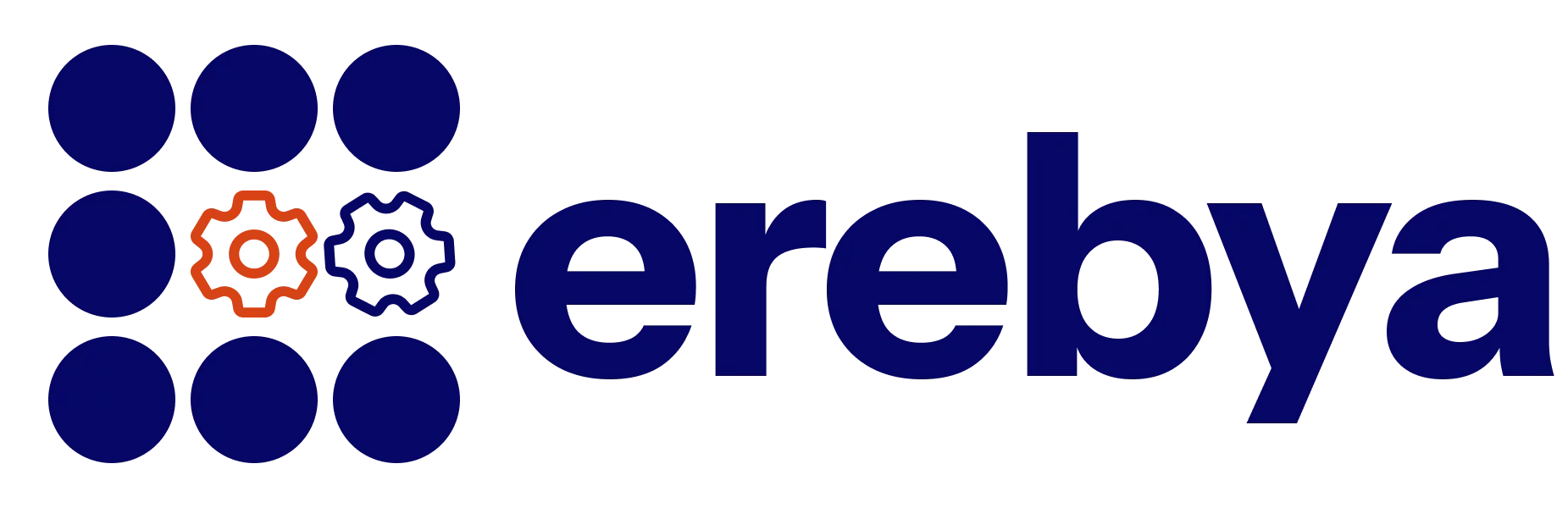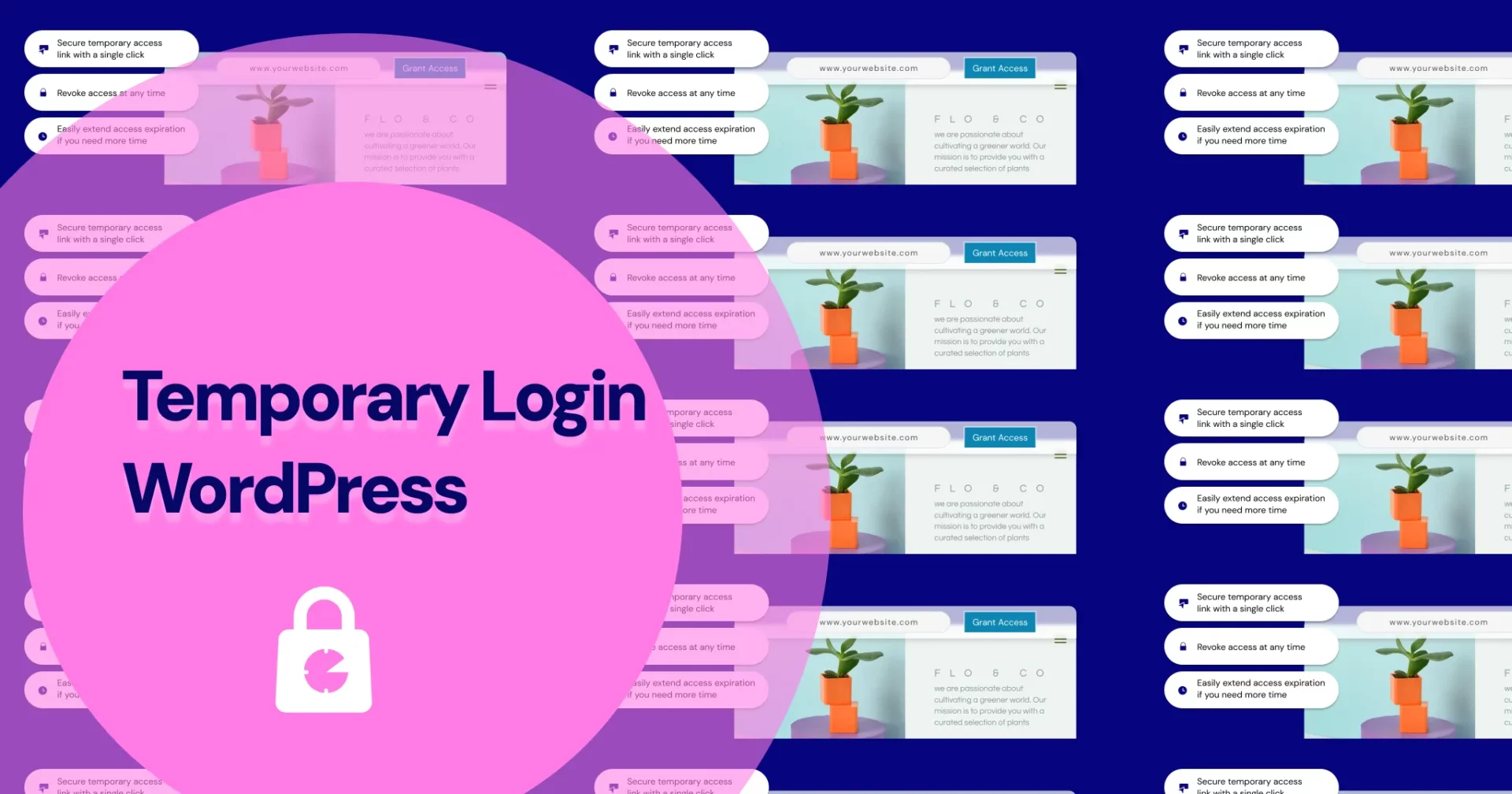Why Use the Temporary Login Plugin?
Avoid Unnecessary User Accounts
No need to create and later delete a full user account. Temporary Login creates a single-use link that expires automatically.
Share Without Passwords
You send a secure link. No need to share admin credentials.
Total Control
You can revoke or extend access at any time and choose whether or not to keep the content created by the temporary user.
How to Install the Plugin
- From your WordPress dashboard, go to Plugins > Add New.
- Search for Temporary Login by Elementor.
- Click Install Now, then Activate.
- Access the plugin from Users > Temporary Login or from Installed Plugins > Create Temporary Login.
Creating a Temporary Login Link
- Navigate to Users > Temporary Login, or click Create Temporary Login in your installed plugins list.
- Click Grant Access.
- Confirm the action in the popup by clicking Grant again.
- A secure admin access URL is generated.
- Optionally, check Save content after access expires to assign the user’s content to the site owner after the link expires.
- Use Share with Elementor Support to send the link directly to their team.
⚠️ Only one temporary login can be active at a time.
Managing Temporary Access
- Go to Users > Temporary Login to view or manage the current session.
- Click Copy Link to re-share the access URL.
- Click Revoke Access to disable the link manually.
- Click Extend Access to add up to 7 additional days.
- The link auto-expires after 14 days by default.
Key Features
- Admin-level access without password
- One-click link creation and sharing
- Automatic expiration (14 days)
- Optional 7-day extension
- Content retention toggle
- Direct support sharing feature
- Encrypted, secure link structure
FAQ
It lets you easily grant secure, time-limited admin access—ideal for support or quick fixes—without permanent user creation.
Yes, you can add up to 7 more days by clicking Extend Access.
The URL auto-disables after 14 days.
Yes. The link is highly encrypted and more secure than sharing a password.
Access is automatically revoked if the plugin is deleted.
Use the Patchstack Vulnerability Disclosure Program to report issues.
Real-World Use Case: Supporting Our Clients
Our team uses this plugin daily to access client sites securely and temporarily when:
- Installing premium plugins (Elementor Pro, Crocoblock, JetPlugins, etc.)
- Troubleshooting plugin conflicts
- Customizing pages with advanced widgets
This approach offers clients peace of mind: no passwords shared, access is limited, and content can be preserved if needed.
Conclusion
Temporary Login by Elementor is the fastest, safest way to grant admin access without hassle. Whether you’re a freelancer or agency, it ensures security and efficiency. Ready for us to jump in and optimize your WordPress setup? Send us your secure link today.